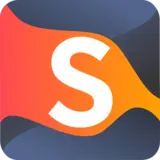How to Use Coolstyles Extension?
Go to the official Chrome Web Store
and press the "Add to Chrome" button to add Coolstyles to your browser.
After installing the Coolstyles extension, please click on the
"Extensions" icon () on the top right, find our extension, and click pin extension ()..
Open the CoolStyles extension by clicking the extension logo and then click on the bell icon. The website with the latest style is opened in a new tab.
Open the Coolstyles extension by clicking the extension logo and then click on the magnifier icon. In the opened text field write the style name.
Open the Coolstyles extension by clicking the extension logo and then move the toggle (in the right top) to the left.
Open the Coolstyles extension by clicking the extension logo and then just click on any style from your favorite style or your collection.
1. Go to our website, select the desired style and click the "Install Style" button
2. Open the Coolstyles extension by clicking the extension logo
3. Select the previously added style in your collection by clicking on it.
Go to the settings page and hover your style on the needed style from your collection, then click "Remove"
Right-click the extension logo and select "Remove from Chrome". In the opened popup click the "Remove" button. Update all previously opened pages.
Success
Style Added
Error
Failed. Please try again.
You do not have a Coolstyles extension!
Click on the button below to install the extension!