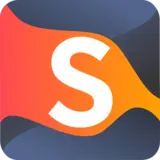Quick Start Steps
Follow these steps to install and apply a theme from CoolStyles.org to your website. Whether you want minimal elegance or bold color splashes, you’ll find something that fits your brand.
-
1
Visit the CoolStyles Theme Gallery
Go to coolstyles.org/themes and browse through hundreds of ready-to-use website themes.
Tip: Use the category filters (e.g., Minimal, Dark Mode, Gradient) to find themes that match your style.
-
2
Preview & Select a Theme
Click on a theme thumbnail to preview it. Make sure the colors, typography, and layout fit your website’s content and audience.
Pro tip: Always check how it looks on mobile view for better user experience.
-
3
Download or Apply the Theme
Click Download to get the theme files, or Apply if your CMS supports direct CoolStyles integration. For CMS platforms, you may be asked to log in and authorize.
Example: In WordPress, use the "Upload Theme" feature under Appearance → Themes.
-
4
Customize & Publish
Open your site’s theme customizer to adjust colors, fonts, and layouts as needed. When you’re happy with the look, click Publish.
Tip: Save a backup of your previous theme before making changes.
Some themes may require specific plugins or scripts. Always read the installation instructions included with the theme.